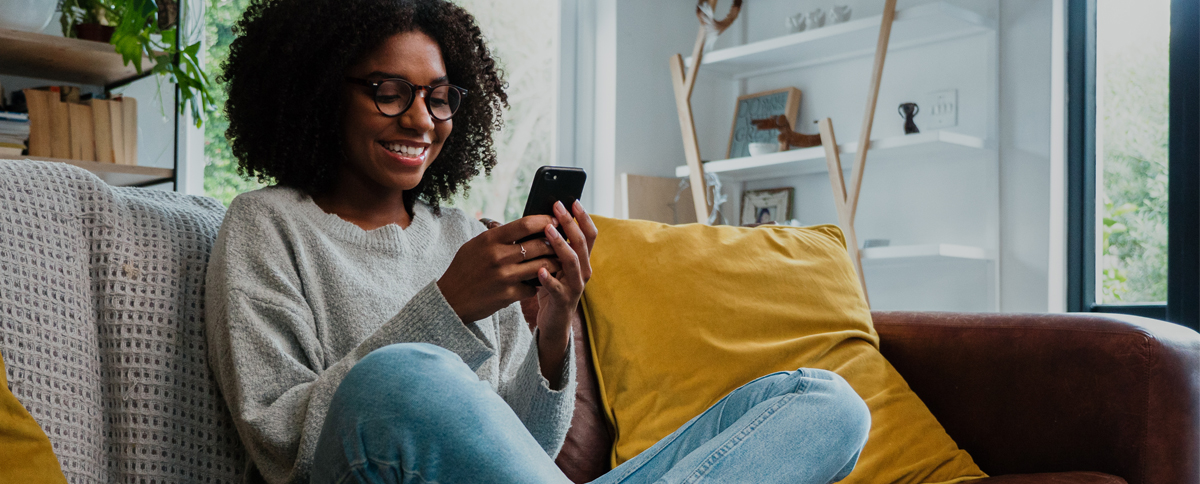
Take Us With You
Download the UnitedOne Mobile App and have anytime access to your account at your fingertips.
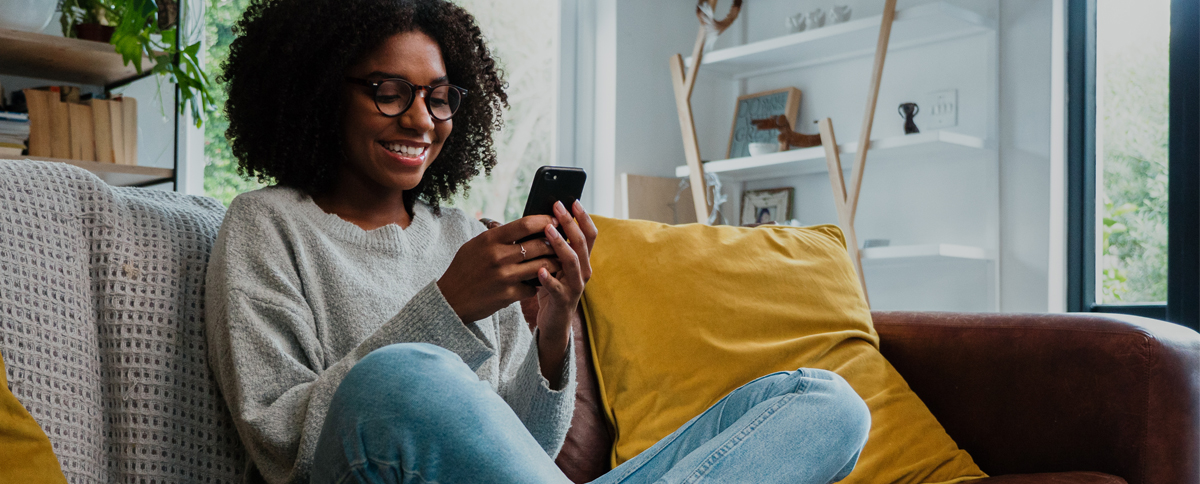
Download the UnitedOne Mobile App and have anytime access to your account at your fingertips.
With UnitedOne's Mobile App your banking goes right with you.
Transact business right from your smartphone or tablet. Download the UnitedOne Mobile App for FREE for 24/7 access to your accounts from anywhere with Digital Banking.
Download the UnitedOne Mobile App from the App Store
Download the UnitedOne Mobile App from Google Play
Call or text us at (920) 684-0361 in Manitowoc or (920) 451-8222 in Sheboygan or email us at mail@UnitedOne.org.
Mobile Deposit Mobile Wallet Mobile Wallet Terms & Conditions Discover Digital Banking
This link leaves the United One website.